How to get paid by Remarkable People:
Welcome to Remarkable People! Please ensure that you have given us your correct email address. This is how you get paid!
Getting Started:
1. Email
As you are now an employee of Remarkable People, you’ll receive an email that contains your user ID and the link you’ll need to set up your password and log into your Astute Payroll Portal.
SAMPLE:
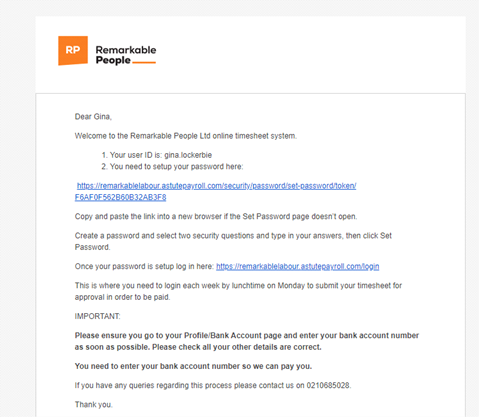
Click on the link to begin.
2. Setting your Password
You’ll be prompted to set up your password and security questions.
The password you set, will need to meet the password requirements listed at the top of the screen.
3. Bank Account Details
This is VITAL to ensure that we can pay you – and your responsibility to do correctly. If you don’t, you run the risk of being paid late, (likely the following week.)

Click on profile – and on the left-hand tab, ‘Bank Accounts’
Enter your bank account under ‘primary bank account.’
The BSB number is the first 6 digits. The account number is the next 7 and then the suffix the last 2 or 3 digits.
Double check the bank account number you enter as this is your responsibility to ensure that you are paid correctly into the right account.
On future logins, you’ll be able to directly enter your username and password to gain access to your portal. Please save these somewhere safe!
4. IRD Number
Please do NOT enter this into astute – we have the form you filled in and our accounts team will do this for you. (It causes issues if you do, so please refrain from doing so).
5. Timesheets
Must be signed by Your Supervisor / Manager once your shift has finished. - If it’s not signed it will not be processed for payment! Timesheets can be accessed in your portal from:
The Dashboard, by clicking on log time
The Dashboard, by clicking on the relevant timesheet period in the Timesheet Summary section.
The Timesheets Tab, which gives you access to the current period, as well as future timesheets.
Adding hours:
- Please add start time and finish time into the areas provided for each day.
- Please make sure you add whatever breaks you have taken each day. If you do not add the correct break, 1 hour will automatically be deducted per day. Note – you do not need to enter your 10-minute paid breaks in. (These are paid so do not need to come off your hours total).
Attach Files Tab:
- You will see this on the right-hand side, attach the signed timesheet.
- Attach a clear photo of your timesheet.
Entering Hours for Multiple Jobs
If you have multiple Jobs for a timesheet period / same week, you can choose whether to view the timesheet for an individual Job or to combine all your active Jobs in a single view.
Please attach your timesheet – we need to check the paper copy is signed by your supervisor.
6. Submitting Timesheets
Once a timesheet has been filled out, clicking submit will start the approval process. Timesheets MUST be entered before Monday morning 9am.
If you haven’t received this email, contact your local branch and they will help you.
%202.png)